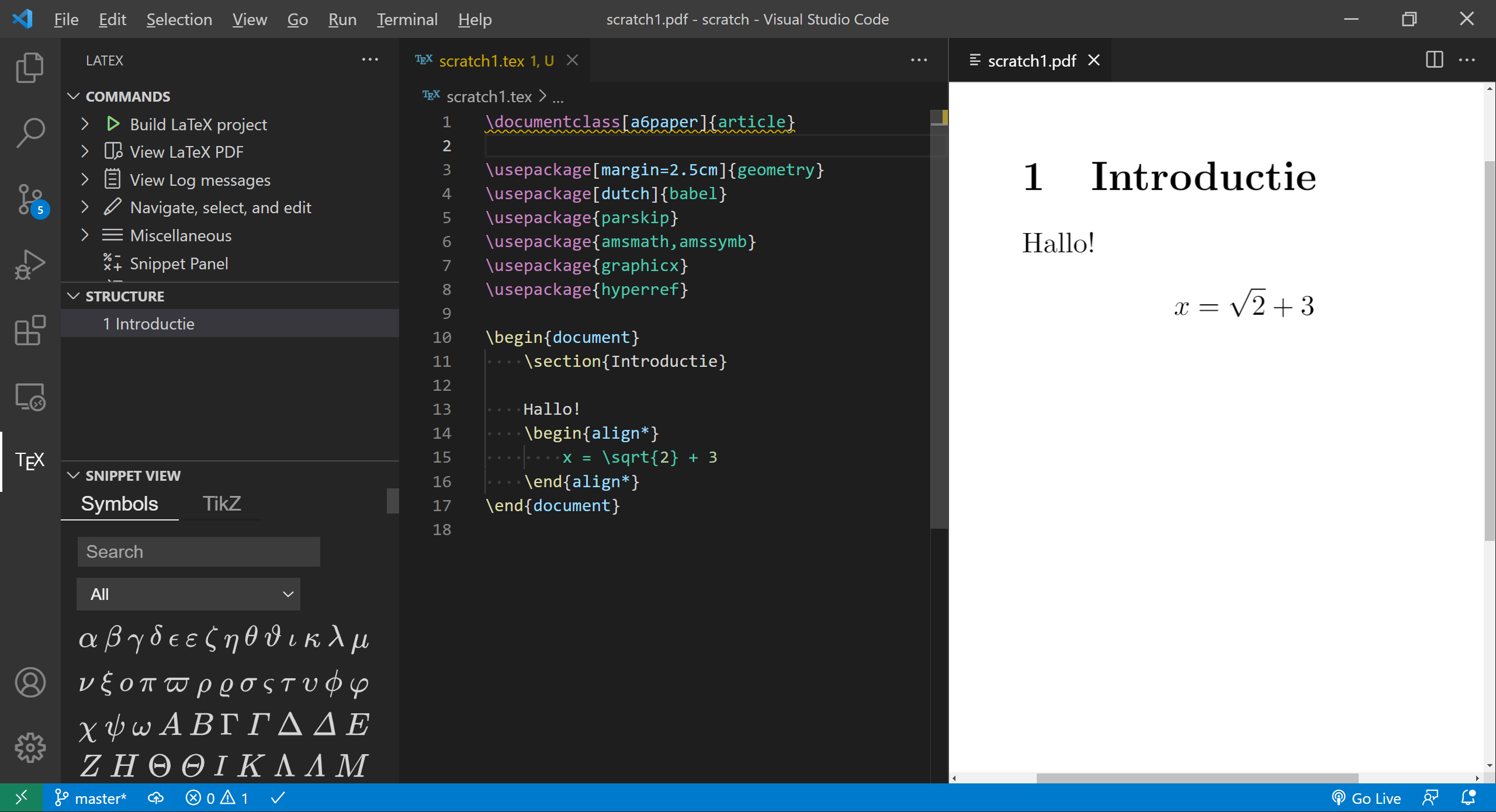Installation
Toubles compiling? See VS Code problems troubleshooting.
VS Code#
Visual Studio Code (or VS Code) is a modern, open-source* code editor with extension support, and is developed by Microsoft, together with a community. There is an extension which adds the LaTeX-specific features, meaning we can use this beautiful editor for writing LaTeX code!
See the image below for an impression. Open image in new tab.
Download and install Visual Studio Code: code.visualstudio.com.
Distribution#
Visual Studio Code is the editor: it is mostly concerned with presenting the
code in a nice manner. To produce a .pdf file from a .tex file, we need
another program too. This is the compiler, which is part of a distribution.
Refer to the following snippet taken from a-es2.nl/texnicie to see which distribution you need to install:
- Windows: MiKTeX (alternative: TeX Live)
- Mac: MacTeX (alternative: MiKTeX)
- Linux: TeX Live (alternative: MiKTeX)
On Debian you can dosudo apt-get install texlive-full.
The distributions do not differ much from each other. On Windows, MiKTeX can install packages automatically, TeX Live cannot. TeX Live rather chooses to install all or most packages, which takes a couple of gigabytes of storage. TeX Live is however better integrated with the command line, if you plan on using that.
The distribution might take a lot of time to install. The other required parts will be faster.
Download and install MiKTeX, MacTeX or TeX Live, depending on your operating system and preference.
Encountering installation problems? Restarting your computer and trying again might help, else ask for help. For help outside a LaTeX course, send a mail to
Not available.Perl (Windows only)#
On Mac and Linux, Perl is installed by default. Non-Windows users can skip this step.
LaTeX Workshop (see below) compiles your .tex by default with latexmk (a
program shipped by each distribution), which needs Perl installed on your
computer. On Windows, Perl is not installed by default, and only TeX Live comes
bundled with it.
The script latexmk improves the user experience for compiling multiple times
or with a bibliography. You can install Perl from https://strawberryperl.com
Alternatively, you can instruct the LaTeX Worskhop-extension to use pdflatex
for compiling instead. Instructions for this are at VS Code problems troubleshooting.
For more on latexmk: https://mg.readthedocs.io/latexmk.html
Download and install Strawberry Perl if you are on Windows: https://strawberryperl.com
LaTeX Workshop#
The installation can take some time. In the meantime you can already have a look inside Visual Studio Code. Some of the steps below should be doable while the distribution is not installed yet. However, if you want to play on the safe side, wait for the distribution to be installed before proceeding.
In Visual Studio Code you need to install the extension 'LaTeX Workshop'. In the
menu on the left (called 'the Activity bar'), select 'Extensions'.
Alternatively, use the shortcut Ctrl+Shift+X to open the menu. Search and
install the extension. This mainly adds code syntax highlighting for LaTeX to
VS Code, as well as a set of tools necessary for compiling the code into a PDF.
Install the 'LaTeX Workshop' extension in VS Code.
Testing your installation#
Select File > Open Folder and choose a new directory on your computer. Next,
create a file (File > New File) and paste the following rudimentary document:
\documentclass[a4paper]{article}
\title{The title}
\begin{document}
\maketitle
Hello!
\end{document}
Save the file (Ctrl+S) with name document.tex (or something else ending in
.tex). In the left menu (the Activity bar), an icon appears with the text
'TeX'. In this menu, click on Build LaTeX project, or expand the menu and
select a specific recipe. Wait till compilation is done.


If you do not get a success, have a look at VS Code problems troubleshooting.
If you get the success checkmark, click the View LaTeX PDF button.
Encountering installation problems? Restarting your computer and trying again might help, else ask for help. For help outside a LaTeX course, send a mail to
Not available.Now change something in your .tex and press Ctrl+S or Command+S to save.
With the default settings, LaTeX workshop should automatically compile your
file again, and the PDF viewer should refresh automatically after that compilation.
You see the project directory now contains a document.pdf alongside the
document.tex. There are a bunch of other files too, like .aux, .log,
.synctex.gz and possibly more files. These are auxiliary files and you can
ignore them. If you want, you can harmlessly remove them by selecting
Clean up auxiliary files in the Build LaTeX project menu.
The installation is now complete.